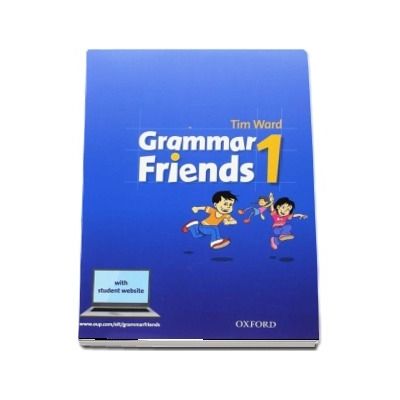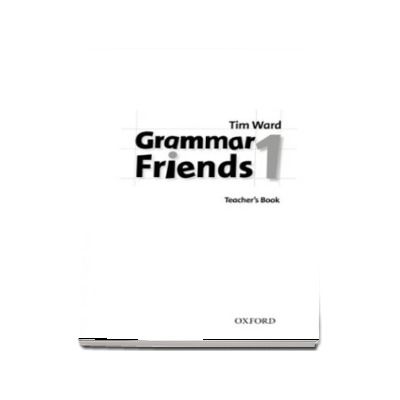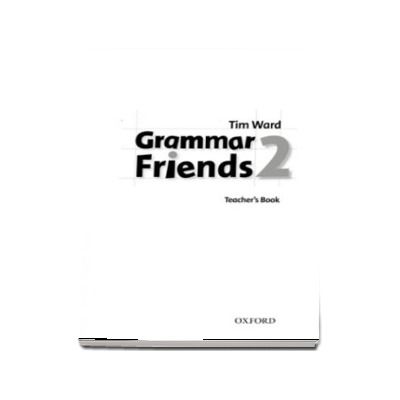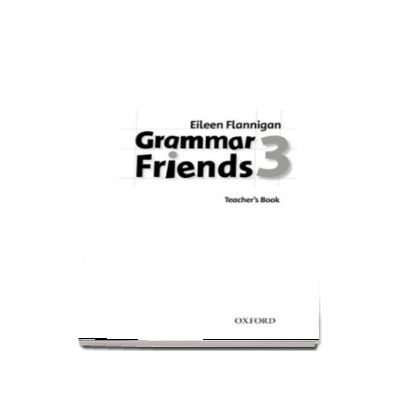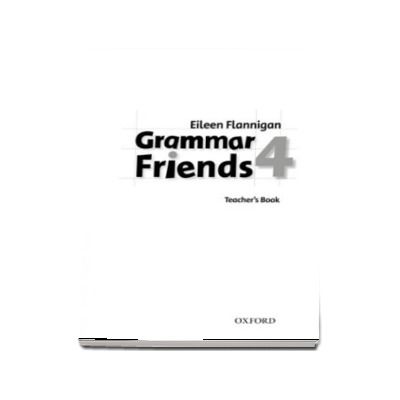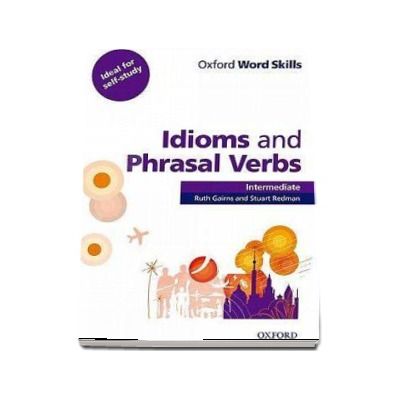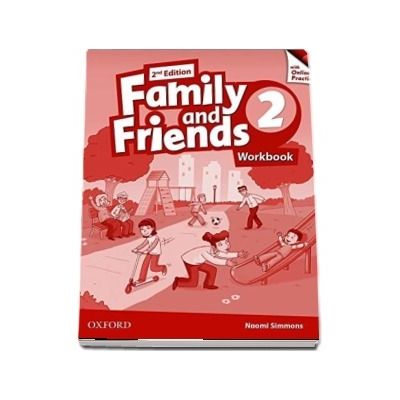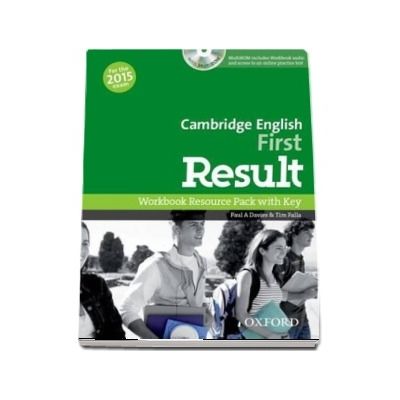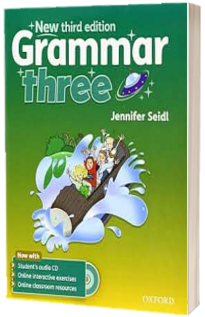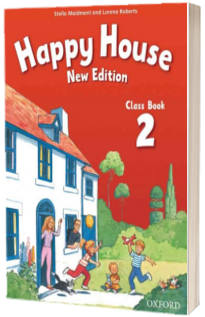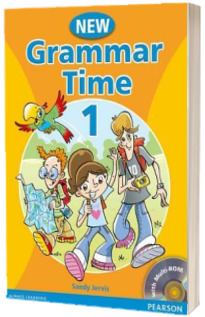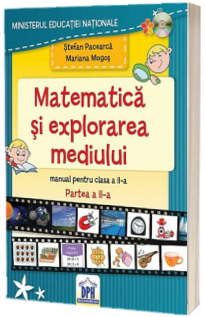Descriere - Grammar Friends 2: Students Book with CD-ROM Pack
[Avizat MEN 2018]
The step-by-step grammar presentations in Grammar Friends introduce form, use and meaning in a way that even young beginner learners can understand and remember. The series was written to support the syllabus of Family and Friends but is an ideal supplement to any elementary general English course. There are lots of controlled activities to help children improve their written grammar and the fun interactive activities on the CD-ROM really encourage them to learn by themselves.
Format Mixed media product | 80 pages
Dimensions 220 x 276 x 6mm | 260g
Publication date 29 Jan 2010
Illustrations note in full colour throughout
Instructions for using your MultiROM
If your computer asks you to install Adobe® Flash® Player, please follow the on-screen instructions.
You will copy your Oxford University Press MultiROM onto your computer. Once you have copied over and run your MultiROM for the first time, you won't need the disc in the computer to run it again.
Using your MultiROM on a Windows PC
Close any open programs on your computer, then put the MultiROM disc into your computer's disc drive. Follow these steps to copy the files and run your MultiROM:
1. Click the Windows ‘Start' menu in the bottom left corner of your Desktop and choose ‘Computer'.
2. On the left, click ‘Windows (C:)' under ‘Computer'.
3. Double-click the ‘Program Files (x86)' folder. If you use a 32-bit version of Windows, this folder will be called ‘Program Files'.
4. Click ‘New folder' at the top of the window. Call the folder ‘Oxford University Press'.
5. Double-click the ‘Oxford University Press' folder.
6. Click ‘New folder' again. Call this folder the name of your MultiROM product.
7. If you haven't already done so, put the MultiROM disc into your computer's disc drive.
8. On the left, click on your MultiROM disc drive under ‘Computer'. You will see the folders and files on your disc.
9. Select all of the files and folders from your MultiROM disc and copy them into the folder you created at Step 6, above.
Note: You can do this using Copy and Paste, or by dragging the files and folders from the MultiROM to your new folder in Program Files.
10. If you have not already done so, please go to https://elt.oup.com/help_support/ to download the latest CD-ROM and MultiROM update for Windows.
To install the update:
* Click on the downloaded file in your internet browser's ‘Downloads' folder.
* Extract the compressed file.
* Double-click the .exe file to run the update wizard.
* Click the ‘Next' button on the update window.
* On the ‘Ready to install' screen, click ‘Next' again.
* When the update is complete, click the ‘Finish' button to close the window.
11. When you have completed all of the above steps, double-click the .exe or .html start file in the folder C:Program Files (x86)Oxford University PressYOUR OXFORD MultiROM TITLE to start using your MultiROM. You need to run the MultiROM from this folder each time to make sure that the update works as expected.
2
Using your MultiROM on a Mac®
Close any open programs on your computer, then put the MultiROM disc into your computer's disc drive. Follow these steps to copy the files and run your MultiROM:
1. From your Desktop, choose ‘Finder' and then click ‘Applications'.
2. In the Applications folder, click ‘File' and choose ‘New Folder'. Call the new folder ‘Oxford University Press'.
3. Double-click the new folder.
4. In your ‘Oxford University Press' folder, click ‘File' and choose ‘New Folder'. Call this folder the name of your MultiROM.
5. Open a new ‘Finder' window.
6. If you haven't already done so, put the MultiROM disc into your computer's disc drive.
7. Click the MultiROM under ‘Devices' in your second ‘Finder' window.
8. Select all of the files and folders from your MultiROM disc and copy them into the folder you created at Step 4, above.
Note: You can do this using Copy and Paste, or by dragging the files and folders from the MultiROM to your new folder in Applications.
9. If you have not already done so, please go to https://elt.oup.com/help_support/ to download the latest CD-ROM and MultiROM update for Mac.
To install the update:
* Click on the downloaded file in your internet browser's ‘Downloads' folder.
* Extract the compressed file.
* Click the ‘Open' button to run the update.
* Click the ‘Next' button on the update window.
* On the ‘Ready to install' screen, click ‘Next' again.
* When the update is complete, click the ‘Finish' button to close the window.
10. When you have completed all of the above steps, double-click the .exe or .html start file in the folder Applications: Oxford University PressYOUR MultiROM TITLE to start using your MultiROM. You need to run the MultiROM from this folder each time to make sure that the update works as expected.
3
Using your MultiROM on a Linux PC
Close any open programs on your computer, then put the MultiROM disc into your computer's disc drive. Follow these steps to copy the files and run your MultiROM:
1. From your Desktop, choose ‘Files' from the Launcher and then click ‘Home' if this is not already selected.
2. In the Home folder, click ‘File' in the panel (this is the menu at the top of the screen) and choose ‘New Folder'. Call the new folder ‘Oxford University Press'.
3. Double-click the new ‘Oxford University Press' folder.
4. In your ‘Oxford University Press' folder, click ‘File' in the panel and choose ‘New Folder'. Call this folder the name of your MultiROM.
5. If you haven't already done so, put the MultiROM disc into your computer's disc drive.
6. Click the disc icon on the ‘Launcher' to open the disc in a new ‘Files' window.
7. Select all of the files and folders from your MultiROM disc and copy them into the folder you created at Step 4, above.
Note: You can do this using Copy and Paste, or by dragging the files and folders from the MultiROM to your new folder in Home/Oxford University Press/. Wait for the files to copy.
8. If you have not already done so, please go to https://elt.oup.com/help_support/ to download the latest CD-ROM and MultiROM update for Linux.
To install the update:
* Click on the downloaded file in your internet browser's ‘Downloads' folder.
* Extract the compressed file.
* Choose ‘Open with'. From the drop-down list, choose ‘Archive Manager'. Then click the ‘OK' button.
* If you use 32-bit Linux, click and drag the ‘update-linux' file to your Desktop. If you use 64-bit Linux, click and drag the ‘update-linux-x64' file to your Desktop.
* Double-click the file on your Desktop to run the patch. Click the ‘Forward' button on the update window.
* On the ‘Ready to install' screen, click ‘Forward' again.
* When the update is complete, click the ‘Finish' button to close the window.
9. When you have completed all of the above steps, double-click the .exe or .html start file in the folder HomeOxford University PressYOUR MultiROM TITLE. You need to run the MultiROM from this folder each time to make sure that the update works as expected.